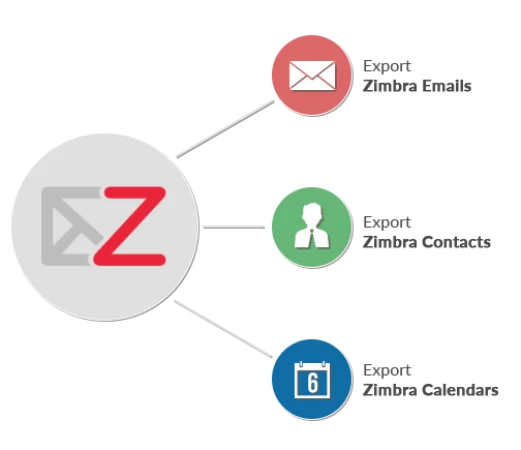These days many users want to move or convert Zimbra TGZ data into PST file format so that they can manage them more efficiently. So, in this session of discussion, we will understand how to move Zimbra TGZ to PST file through manual procedure.
Both TGZ and PST file formats are completely different and cannot support all other email clients. TGZ is a Zip file that contains many emails, tasks, contacts, calendars, and other details of the Zimbra application. Whereas, the PST file format is generally used by the MS Outlook application users as the PST format is the primary format of MS Outlook email application.
First, you need to understand the procedure through which you can move Zimbra data on your computer system so that you can process them easily.
Move Zimbra Data on the Hard Drive to Perform Zimbra TGZ to PST Process
Step 1.Start with your Zimbra application, you need to click on the Preference option.
Step 2. Now, opt the Import/Export option and then choose all items for the moving process from the Export section of the tool.
Step 3. Click on the Export option.
After this process, your selected type of Zimbra account database will be stored on your computer system as a TGZ Zip file.
Then, you have to use any third-party software through which you can extract that created Zimbra TGZ Zip file. You can use tools such as WinZip or WinRAR, these apps can easily extract and save all your Zimbra TGZ data on the hard drive in the EML file format. Now, you all set for the final process to understand how to move Zimbra TGZ to PST file through the utilization of the MS Outlook application.
Manual Procedure to Move Zimbra TGZ to PST File
To start the manual steps to move or convert TGZ files into PST file format you need to have preinstalled Microsoft Outlook email application on your computer system.
#1. Open your MS Outlook account and click on the Folder tab which is located on the top menu bar.
#2. Then, select the New Folder option, after that Name that folder.
#3. Now, you can follow the Drag n Drop method to drag all extracted Zimbra TGZ files (EML Files) and the drop those all into that created New Folder directly.
After the completion of this procedure, you need to follow the moving process from MS Outlook to the hard drive to understand how to move Zimbra TGZ to PST file format.
Process to Move Data from MS Outlook to Computer System
- Select the File Tab of the MS Outlook account and then choose the Open & Export option.
- Click on the Import & Export option which allows you to read the Export section of the application where you need to utilize the option that is “Export to a File”.
- Choose Outlook Data File (.pst) and then opt that folder in which all Zimbra TGZ data saved.
- Browse the location where you want to move data from the application and click on the Next option.
After completion, you can view and check all files on your computer system as a PST file format. Through this complete procedure, you can easily get the answer to the query that how to move Zimbra TGZ to PST file format with all Zimbra account data.
Directly Method to Move Zimbra TGZ into PST Format
You can also use the hassle-free direct method that is the CubexSoft Zimbra to PST Converter to move all Zimbra TGZ data into PST file format along with all attached items, contacts, calendars, tasks, and other types of Zimbra data. Through this direct method, you can move the TGZ file without following any extraction method and save all files into the desired file format that is the PST file format.
This tool provides many advanced features like the Preview section, Split PST option, Saving Path Option, Select Files/Folders/TGZ Zip options, etc. with the user-friendly interface. You can try this utility on any Windows OS with its Free Edition which moves the first 20 Zimbra TGZ items from every loaded folder. The complete procedure can be followed by its licensed edition.
Conclusion
In this session, we have learned the perfect manual solution for the query that is how to move Zimbra TGZ to PST file format along with all details of files. You can follow this procedure or try the direct procedure of the moving process to select the relevant procedure.